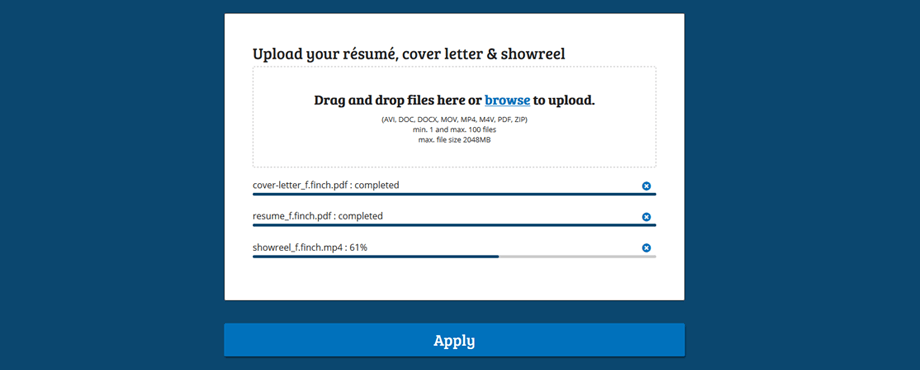
Upload and receive files with forms
January 13th, 2019With FormFinch you can now upload and receive one or more files on your forms by means of the new upload component. Upload fields are very useful in many different scenarios, for example:
- Job application forms that also need to receive a résumé, cover letter and maybe even a video from the applicant.
- Damage claims that are supported with pictures of the damage.
- Course or training related assignment forms which allow for handing in homework.
- Registration forms that require to attach a passport photo or other document.
There are plenty of possibilities and with FormFinch you can define exactly which files you want to receive. The storage space that FormFinch makes available to you is very generous, namely 10 Gigabytes on the Basic subscription and even 100 Gigabytes on the Premium subscription. In combination with the 2 Gigabytes limit per upload field, this is the most abundant storage space among form builders. This new functionality is also available on the free subscription; however, the storage space is then limited to 100 Megabytes.
Uploading files
Preparing your forms to receive file uploads is very easy. Place the upload component on your form, adjust the properties if desired, publish your form and you are ready to receive form submissions with file uploads attached.
The design and use of the upload component will be familiar to your target group and they will therefore have no problem to use this new component. Files are uploaded by dragging them to a drag-and-drop upload area, or by selecting them by browse with file selection. As soon as an upload starts, a progress bar with the name of the file is displayed. This way, the upload field is very easy to use, regardless of the device on which the form is completed. The upload component is also fully responsive and works just as well on mobile devices.
FormFinch automatically shows the requirements you set for files in the upload area. This way, the person who completes the form knows exactly what is expected. Files are automatically deduplicated and uploads can be removed before they are sent, so that you won’t receive any inaccurate uploads. Only when the sender is satisfied with the content of the form and when all uploads have been completed, can the submission be sent with the submit button. Once the form is submitted, the submission data and uploaded files will become available in the submissions overview.
Downloading files
The uploaded files can be downloaded from within the FormFinch application. There they are available as a column in the submission overview. There is one download button per upload field. If several files are uploaded simultaneously to one upload field, those files will be automatically merged into one zip archive.
More information about uploading and receiving files and the various settings and options can be found in the article: "Upload Component".