Appointment/Booking
The appointment/booking component can be used to create and receive:
- Time-bound appointments
- Multi-day reservations
This component supports weekly recurring patterns of opening hours, with the choice to specify different opening hours as in case of a shopping evening. Seasonal availability can be set for multi-day reservations. In addition, there is protection against overbooking that blocks appointments on time slots that are already full. This protection automatically adjusts in response to input from the user, who is shown available dates and time slots clearly marked in an easy view. In this manner, optimal use is made of the capacity and nothing stands in the way of becoming fully booked.
Time-bound Appointments versus Multi-day Reservations
A time-bound appointment deals with minutes or hours and is completed in full on one day and in one duration. Examples for time-bound appointments are:
- Parent-teacher conferences
- An online reservation for a treatment in a beauty salon
- Booking a tennis court for an hour or half an hour
With multi-day reservations, complete days are managed and only a start and end date are important. The times when the multi-day reservation starts, and ends are not important enough that they must be saved with the submission.
Examples for multi-day reservations are:
- Offering hotel stays or campsite reservations
- The rental of cars, machines, appliances, and tools
- Register for a limited capacity event
- Ticket sales of a one- or multi-day festival
For more detailed examples of situations for which you can use the appointment/booking component, please also read our blog article: New Component: Appointments and Bookings
Units
When your customer makes an appointment or booking, you are of course keen to know how many units the customer needs. This is important in preparing for an appointment and it is necessary when guarding against overbooking. If a time slot’s units are fully booked with appointments, then future appointments should be blocked from requesting that same time slot on that same date.
But what does a “unit” mean? The answer depends on the situation.
Usually, a unit refers to the number of people for whom a booking is made, or it only specifies the total number of simultaneous appointments that are possible. Someone who rents out machines will want to rent out several machines at the same time per appointment. The total number of units available, the capacity, then stands for the inventory count of the machines.
Another example is an appointment at a beauty salon. There, the total number of units refers to the number of treatment chairs in the salon and only one treatment chair can be claimed per appointment at a time.
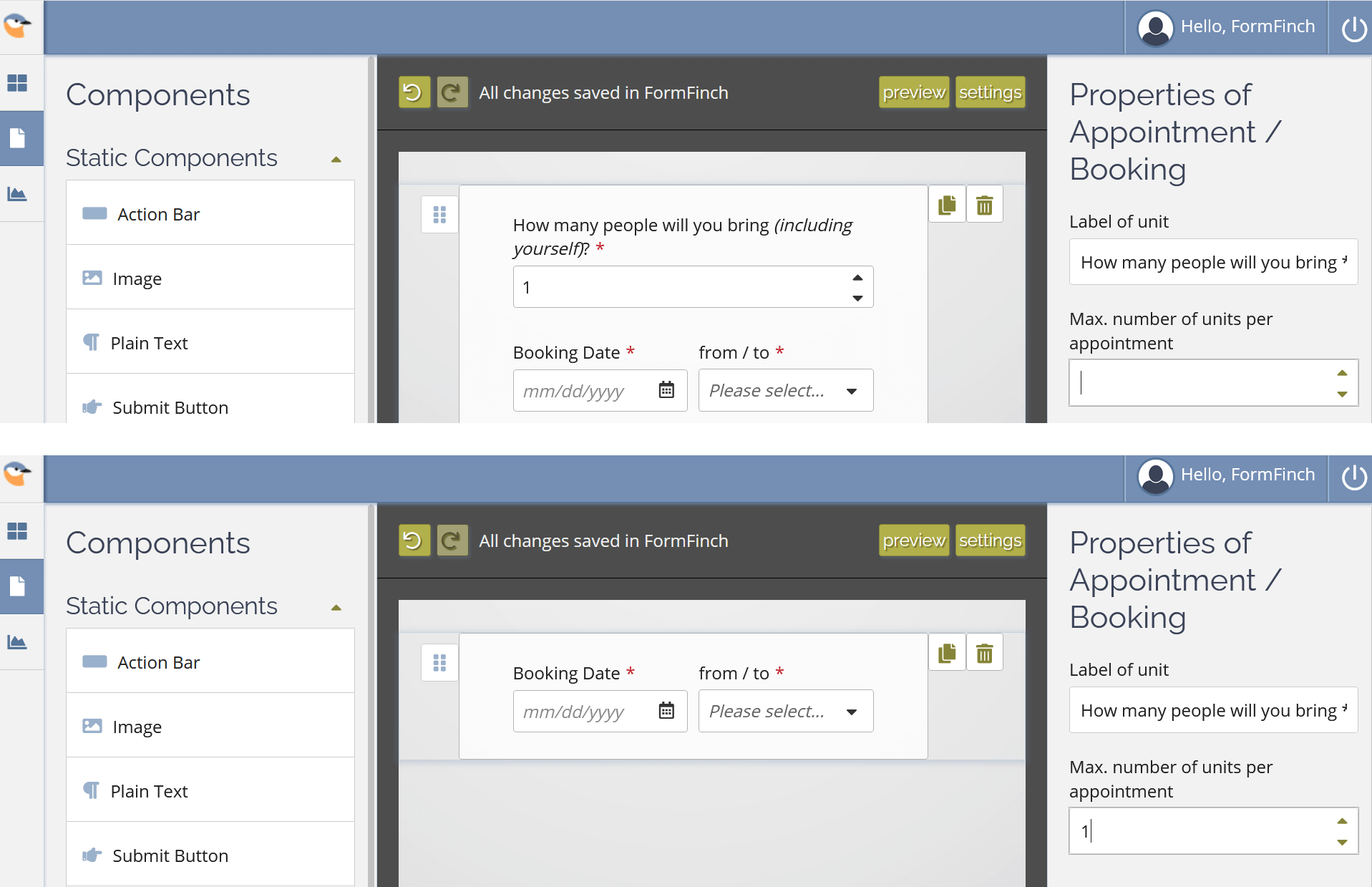
Above: Do set the maximum number of units per appointment to one if the customer cannot claim more units per appointment because this will also visually hide the input field for units on the form.
In the example of an appointment for a beauty treatment, the total number of units, the capacity, relates to the total number of treatment chairs. If there are three chairs in the salon, three customers can receive a treatment simultaneously. The total number of units, the capacity should therefore be set to three. This is important for the guard against overbooking to work correctly and therefore to allow three appointments at most on the same time slot.
Guarding against overbooking
This component defines time slots and presents them on a form so that appointments and bookings can be made with them. FormFinch also manages that time slots will not be overbooked, in other words that not too many appointments or bookings can be sent. When an appointment is submitted, one or more units are claimed on a time slot. If the total number of units has been claimed on a time slot, the slot is full, and no more appointments are allowed on that time slot. To initiate guarding against overbooking, you must specify in the field design how many units can be entered at most per appointment and how many units are available in total capacity per time slot across all appointments.
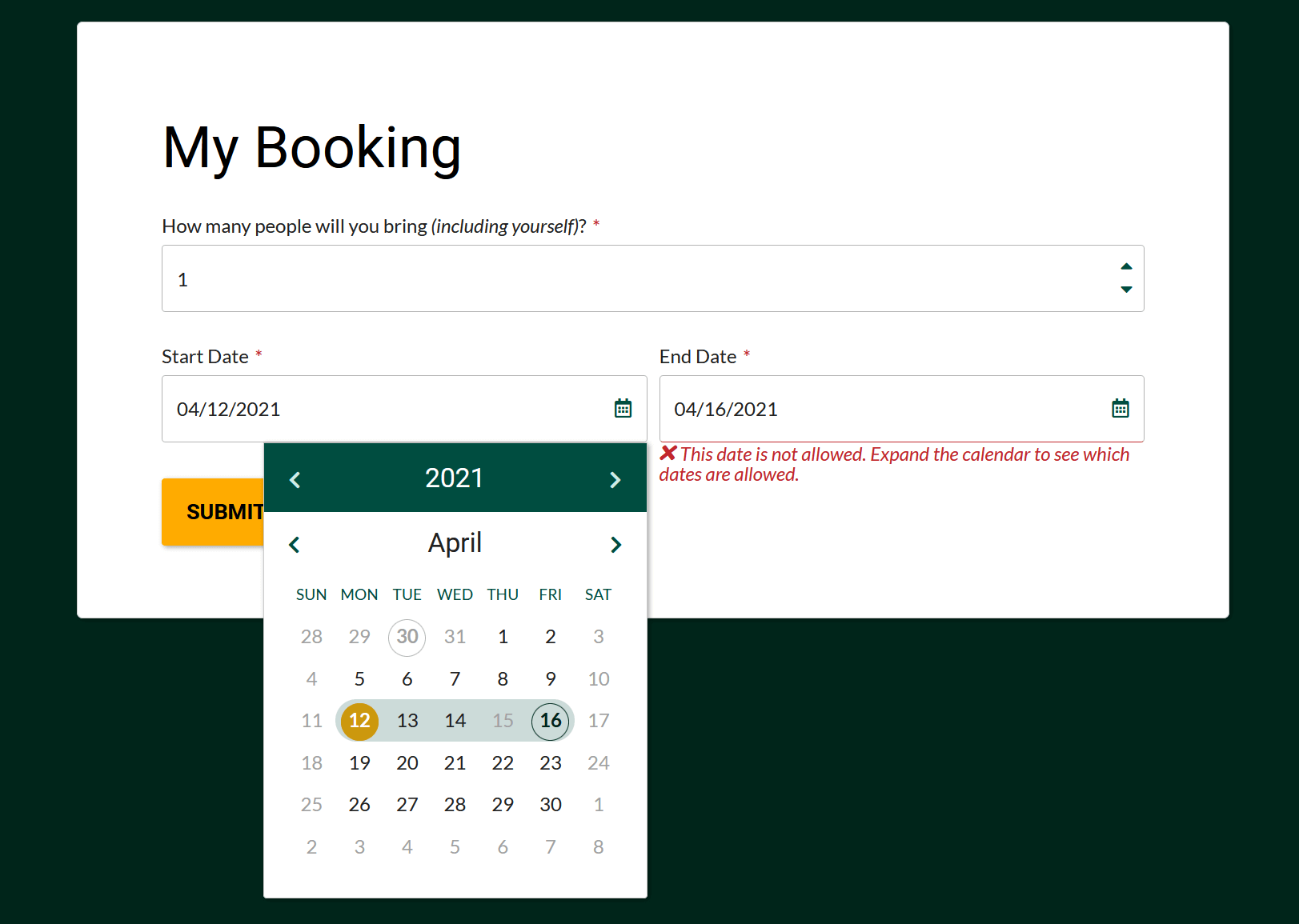
Above: The protection against overbooking is performed whenever possible when the form is opened and being filled in. However, protection against overbooking is enforced only during form submission.
If the client has opened the form, it will display the availability of the time slot in a user-friendly way. The availability is dynamically determined and changed based on the number of units entered on the form. If it is a busy time for your business and the form receives lots of submissions in a short period of time, it can happen that several clients are simultaneously shown that the same time slot is still available. None of these people have made an appointment yet, so this would be a correct reflection of the situation. During submission, it is determined conclusively if the time slot is still not fully booked. When an entry is accepted, the client can be sure the time slot was still available, and that the appointment has been definitively accepted. When an appointment cannot be made because the time slot has become fully booked in the meantime, then that will also be shown to the client.
Tip: If you expect an appointment or booking to be extremely popular and there is only limited capacity then please prevent frustration and add a warning to the form. Use the "Plaintext" component to add this warning at the beginning of your form.
Submissions
Because submissions are used to determine which dates and times are still available for appointments and bookings, it is important not to prematurely delete them.
Warning: Never simply delete submissions for appointments and bookings that have yet to take place because FormFinch uses these submissions to decide availability.
It is safe to delete submissions when:
- The appointment or booking has already taken place,
- The appointment or booking has been cancelled.
In addition, there are some special cases regarding submissions that you may have to deal with.
Cancellation of an appointment or reservation
The guard against overbooking looks at previously received submissions to determine whether days and time slots are still available. If an appointment is cancelled, it is therefore advisable to delete the associated submission so that the capacity taken is released.
Only deleting the submission releases the capacity of an appointment or reservation so that this capacity is again available to new submissions.
Deleting submissions is only necessary for the release of capacity if the appointment is cancelled. If the appointment or booking has fully completed, then the capacity has also already been released automatically. There is no need to delete old appointments and bookings that have taken place in full to release capacity. However, it is advisable to periodically delete old submissions to keep the list of submissions clear and practicable. If necessary, you can first download submissions for an archive.
Changes to the form design
If you do not make changes to the appointment/booking field in the form design, changes to other fields on the form have no effect on the way FormFinch calculates availability. You can also make rigorous changes like changing the form theme and orientation without any problems.
Following a different route to create an appointment or booking.
In practice it can happen that the customer does not use the online form to make an appointment but instead makes a telephone call for the appointment. These appointments also claim capacity from your business that the online form now cannot take into consideration when guarding against overbooking a time slot. Although FormFinch does not offer specific functionality to add or deduct these reservations from availability, we do have offer some tips for this situation:
- When appointments by phone call occur occasionally then consider filling in the form for the customer yourself while on the phone
- When appointments by phone call occur structurally then consider not specifying the full capacity of your business in the field settings so that there’s always room available to place these customers when speaking on the phone
Dynamic presentation
This component is presented on the form as a composite set of collaborative subfields. Which subfields are shown depends on settings in the component properties. In the baseline situation, an input field is shown for the number of units that the appointment or booking will claim. If the number of units per appointment is set to maximum one, then the input field for units will no longer be shown. The other subfields are also subject to this behaviour. For instance, the date selection field for the appointment date is not displayed if only one specific date is possible on which the appointment can take place.
Properties
Date values for specifying holidays or seasonal availability are entered in the properties as day-month combinations instead of full dates including the year. This brings the advantage that you can keep reusing the same form design year after year with minimal changes. On the other hand, booking must be limited to a maximum of 1 year ahead in the future, to prevent gaming availability.
Appointments and reservations can be booked up to a maximum of 1 year in advance.
Label of unit
The label text associated with the unit input. Ask a question here aimed at the type of unit, for example, ask about the number of people for whom the reservation is booked.
Max. number of units per appointment
The number of units that can be claimed up to per appointment. It is not uncommon for this value to be one. In a ten-minute parent teacher conference, for example, only one time slot per appointment is claimed. Always try to give this property a value because it is also used when guarding against overbooking.
Time slot
The value of this property determines whether a time-bound appointment or a multi-day reservation is posted. The possible choices are: Minutes, Hours or Days.
The Minutes and Hours choices result in a time-bound appointment being entered with the field. The choice for Days indicates that the field is used for multi-day reservations.
Properties of time-bound appointments
Label of appointment / booking date
The label text of the date selection field for the date on which the appointment is supposed to take place.
Label of time slot
The label text of the drop-down containing the time slots. The default text is from / to because the time slots are shown with the from-to-time in 24-hour format e.g.: 09:00-09:10.
Number of minutes/hours per time slot
The number of minutes or hours per time slot.
Example:
- If the property is set to 10 minutes, then a valid time slot is: 09:00-09:10.
- If the property is to 2 hours, then a valid time slot is: 09:00-11:00.
Properties of multi-day reservations
Label of start / booking date
The label text of the date selection field for the start date of the reservation.
Label of end date
The label text of the date selection field for the end date of the reservation. If the end date cannot be selected but instead is calculated, this text is also used for the label of the read-only text field in which the end date is displayed.
End date includes the full last day.
This property drives some of the behaviour of the reservation field, which entails the difference between separate types of multi-day reservations.
If this property is set to off, the field corresponds to multi-day reservations such as hotel bookings or the rental of camping pitches. For these reservations, the end date indicates when check-out is made. Check-out is done early in the morning so that a hotel room can be prepared again for the next guests arriving that same day. Therefore, the end date should not be included in the protection against overbooking because the guests who leave also no longer count towards the capacity of your business.
The opposite applies when, for example, machines are rented out. The rental takes place over entire days and returns of the machines take place at the end of the day. The end date must then be considered in guarding against overbooking. Machines can also be returned the same day of rental. The start and end dates may therefore be on the same day as opposed to a hotel booking on which one overnight stay always takes place.
Number of days per time slot
Specify how many days the end date will always follow the start date. If a value is entered, the end date will no longer be freely selectable but will only be shown as a read-only text field with the value added to the selection of the start date.
General time slot properties
Total units per time slot (capacity)
The total number of units that can be claimed simultaneously over all appointments or reservations. A value must be specified for this property to activate the guard against overbooking.
Min. time in advance between form submission and reservation
The number of minutes, hours, or days ahead between submitting the form and the time of the appointment or reservation. If the value of this setting specifies the number of days ahead then only the date selection field is affected, and the current time is disregarded in the time slot dropdown. That is, if the minimum time in advance is set to 1 day in advance, an appointment submitted at 17:00 for the next day at 09:00 is accepted. Alternatively, you can use a time difference of 24 hours to force a full day difference where the current time of day is also considered in deciding if the appointment is accepted.
Availability
Availability properties configure the days and times on which appointments and reservations are possible. A weekly recurring pattern can be specified with exception dates for holidays or, conversely, an availability that only applies on specific dates.
For multi-day reservations, a freely selectable start and end date will also check that they are available for all intermediate days.
- Every day
- Every day means that an appointment or reservation can normally be booked on any day of the year. All dates are always free to choose, unless closing days such as holidays or seasonal availability are specified.
- Working days
- Only weekdays Monday to Friday are available in a date selection field.
- Weekends
- Only the days on weekends Saturday and Sunday are available in the date selection fields.
- Selective days
- The selective days available in the date selection fields are specified in the Available Days list. This is useful for a one-time event that only takes place on a small selection of dates during the year. Prevent filling in a long list of dates so as not to shoot past the purpose of this property.
- Custom
- A custom weekly recurring pattern is configured. A free selection of weekdays can be made specifying per day in the week whether or not that weekday is allowed to be selected in the date selection field. In case of time-bound appointments, different opening hours (from-to) can also be specified per day, such as for a shopping evening.
- From-To
- Stands for the available opening hours on a day when a time-bound appointment can be booked. Appointment time slots are automatically generated within the from-to-time.
- Except between (e.g. lunch break)
- Time slots for appointments are generated between the from and to time. Except for this time in between. You can specify a break in which there will be no time slots for appointments. The next time slot starts at the time the break ends.
- From-Until
- You can specify seasonal availability for multi-day reservations. Think, for example, of a campsite that is only open from April to October. Dates that are out of season are not available in a date selection field.
- Closed on (e.g. public holidays)
- The configured weekly recurring availability can specify exceptions, closing dates such as holidays. Dates specified in this list are not available in a date selection field.